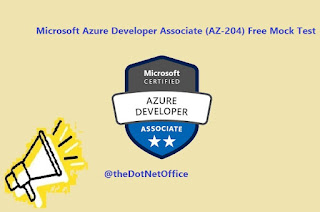Welcome to the Free Microsoft AZ-204 MCQs Exam with Explanations!
- You have 50 minutes to complete 70 questions.
- The passing mark is 85%, so aim to answer at least 60 questions correctly.
- Each question is multiple-choice with only one correct answer.
- You'll receive your score along with a detailed chart showing your performance.
- After completing the quiz, you can review all questions and their respective answers.
- Make sure to submit your answers within the time limit.
- Good luck!
Test Your Skills on other Technologies 👇👇👇👇